5. Managing the Batch Server Execution Process
Before a batch job can be executed on an AOS, you
must configure the AOS as a batch server and set up the batch groups
that tell the system which AOS needs to execute the job. In addition to
these initial configuration duties, you’ll likely need to manage the
batch tasks and jobs: checking status, reviewing history, and sometimes
canceling a batch job. You’ll probably need to debug a batch task at
some point as well. In the following section, we describe how to
configure an AOS as a batch server, set up batch groups, manage batch
jobs, and debug a batch task.
5.1 Set Up Server Configuration
You can configure an AOS to be a batch server,
including specifying when the batch server is available for processing
and how many tasks it can run, using the Server Configuration form. The
Server Configuration form is in Administration\Setup\Server
Configuration. Note that the first AOS is automatically designated as a
batch server. Figure 5 shows the Server Configuration form.
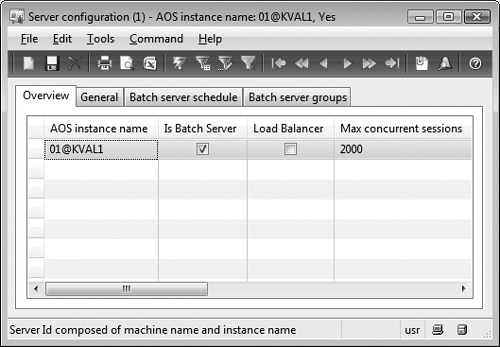
Tip
Use multiple batch servers to increase throughput and reduce the amount of time it takes to run batches. |
1. | On the Overview tab, select a server.
|
2. | Select Is Batch Server to enable batch processing on the server, as shown in Figure 16-5.
|
3. | On
the Batch Server Schedule tab, enter the maximum number of batch tasks
that can be run on the AOS instance at one time. The server continues to
pick up tasks from the queue until it reaches its maximum.
|
4. | Enter
a starting time in the Start Time field and an ending time in the End
Time field to schedule the batch processing. Press Ctrl+N to enter an
additional time period.
Tip It’s
a good idea to exclude a server from batch processing when it is busy
with regular transaction processing. You can set server schedules so
that each AOS is available for user traffic during the day and for batch
traffic overnight. Keep in mind that if the server is running a task
when its batch processing availability ends, the task continues running
to completion. However, the server doesn’t pick up any more tasks from
the queue. |
|
5. | On the Batch Server Groups tab, use the arrow buttons to specify the batch groups that can run on the selected server.
|
5.2 Create a Batch Group
A batch group is an attribute of a batch task
that allows a user (typically a system administrator) to determine which
AOS runs the batch job. In this section, we show you how to create a
batch group so that it can be selected from the Batch Server Groups tab
in the Server Configuration form. You create batch groups on the Batch
Group form, which is in Administration\Setup\Batch Group.
Note
For client tasks to be run manually from the Set Up Batch Processing form, they must be assigned to batch groups. |
To create a batch group,
press Ctrl+N in the Batch Group form, and then type a name and
description for the batch group. The Batch Group form is shown in Figure 6.
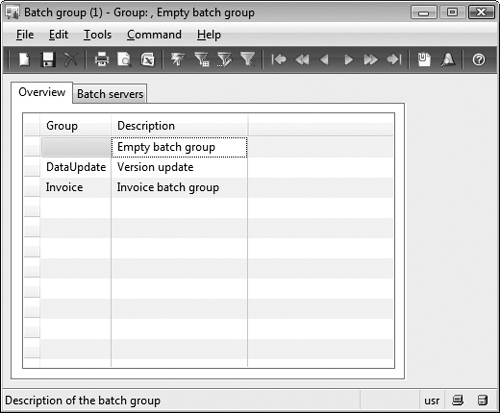
Note
An empty Batch Group exists in the system by default and can’t be removed. |
After you create a batch group, you have to set
it up to run server batch tasks on a specific server. Select the
appropriate batch group in the Batch Groups form, and then follow these
steps:
1. | Click
the Batch Servers tab. The Selected Servers list displays the AOS
instances that the selected group is specified to run on. The Remaining
Servers list displays the remaining AOS instances that are available as
batch servers.
|
2. | Click the arrow buttons to select additional servers or remove servers from the Selected Servers list.
|